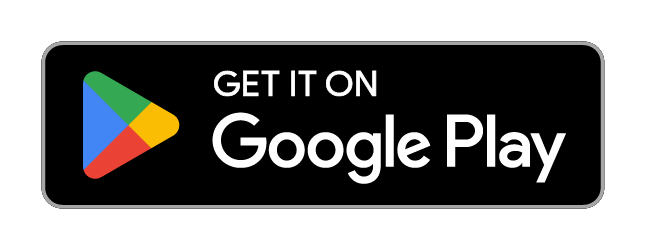Customer Service
Welcome to Our Customer Service Department
We’re here to make your library experience as smooth and enjoyable as possible.
Whether you have questions about your library card account, need assistance with booking a passport appointment, or want to reserve a room or an event space, we’re here to help.
Our friendly and knowledgeable team is dedicated to assisting you every step of the way. Your satisfaction is our priority, so please don’t hesitate to reach out with any inquiries or requests.

Policies
Your Questions Answered
How can I get a library card?
All residents of Ohio are eligible to apply for a free library card. To receive your card, please read and accept the terms of our Borrower's Agreement, complete the application form and bring your photo ID with proof of current address to the help desk at any of our three locations.
How to replace a lost / stolen card
Lost your card? It's easy to get a replacement. Just bring your photo ID to the help desk at any of our three locations and our help desk staff will assist you.
What is an e-card and how do I use it?
If you already have a library card with us, you don't need a separate e-card to borrow electronic materials. If you don’t have a card, and only wish to borrow digital materials, you can apply and get an e-card immediately. An e-card gives you access to all of our databases, and our electronic and streaming resources like Libby and Hoopla. To apply for an e-card, click on Get a Library Card, read and accept the terms of our Borrower's Agreement, click on the box at the top of the application form that says "I would like an e-card only for now", and complete the application form. On completion, you will see your e-card number displayed. You will also receive an email with your e-card number. You can now borrow digital media.
How to update my information
Have you recently moved or changed your phone number? You can update your information online.
- From our home page, go to My Account.
- Enter your library card number and your PIN to access your account information.
- Choose Contact Information and Preferences on the left of the screen, and click on it.
- Change the information you need to update.
- Finally click on Submit Change Request on the bottom to save your choice.
If you don't want to make your request online, come into any of our three locations, and our customer service staff will assist you.
What if I am late returning an item?
Return the item as soon as you can. We no longer charge fines, and your account will not be charged any overdue fees when you return the item.
How do I keep my reading history?
To save your reading history on your UAPL account:
- Go to My Account
- Enter your library card number and PIN
- Select Contact Information and Preferences
- Scroll to the bottom of the page
- Check the box that says "maintain reading history"
- Click Submit Change Request to save
Your reading history will be saved from this point forward.
I'm not getting any notifications, what could be the issue?
Check your email account spam folder. Your email filter may have placed your notices there. To resolve this:
- Move the email to your inbox
- Add circulation[at]notices.ualibrary.org as a contact
If issues persist, visit any of our locations for assistance or give us a call.
Why is this item still on my account?
If you have returned an item and notice that it's still on your account, contact the Customer Service Department. Staff will search for the item and if found, will remove it from your account.
I thought you didn't charge fines. Why is there a large fine on my account?
Long overdue items will be billed to your account, even though we don't charge regular overdue fines. To check your account:
- Visit My Account
- Look under "Fines & Fees" on the right
- Click "Fines & Fees" for details
Simply return the item to remove the charge, or contact Customer Service for assistance.
How can I schedule a passport appointment?
Visit our passport page to:
- Review our passport services
- Click the Schedule an Appointment button
- Select your date and complete the scheduling form
You'll receive an email with appointment details and required document reminders. Bring all necessary paperwork to the Customer Service Department at your scheduled time.
How do I suggest a purchase?
To suggest a purchase, please complete the Purchase Suggestion form.
Hours
(614) 486-9621
(614) 459-0273
(614) 488-5710
Closing Schedule 2025
All branches of the Upper Arlington Public Library are closed on the following dates.
- 01/01/2025 – New Year’s Day
- 01/20/2025 – Martin Luther King Jr. Day
- 04/20/2025 – Easter
- 05/25/2025 – Memorial Day Weekend
- 05/26/2025 – Memorial Day Observed
- 06/19/2025 – Juneteenth
- 07/04/2025 – Fourth of July
- 08/31/2025 – Labor Day Weekend
- 09/01/2025 – Labor Day Observed
- 11/26/2025 – Early Closing – 5 p.m. (Thanksgiving)
- 11/27/2025 – Thanksgiving
- 12/24/2025 – Christmas Eve
- 12/25/2025 – Christmas
- 12/31/2025 – Early Closing – 3 p.m. (New Year’s Eve)
Closing Schedule 2026
All branches of the Upper Arlington Public Library are closed on the following dates.
- 01/01/2026 – New Year’s Day
- 01/19/2026 – Martin Luther King Jr. Day
- 02/16/2026 – Presidents Day
- 04/05/2026 – Easter
- 05/24/2026 – Memorial Day Weekend
- 05/25/2026 – Memorial Day Observed
- 06/19/2026 – Juneteenth
- 07/03/2026 – Independence Day (substitute)
- 07/04/2026 – Independence Day
- 09/06/2026 – Labor Day Weekend
- 09/07/2026 – Labor Day Observed
- 11/25/2026 – Early Closing – 5 p.m. (Thanksgiving)
- 11/26/2026 – Thanksgiving
- 12/24/2026 – Christmas Eve
- 12/25/2026 – Christmas
- 12/31/2026 – Early Closing – 3 p.m. (New Year’s Eve)
We're here to help
Contact us with questions about your account or our loan policies.
(614) 486-9621
(614) 459-0273
(614) 488-5710
Monday – Thursday: 10am – 8pm; Friday: 10am – 6pm; Saturday: 10am – 5pm; Sunday: 1pm – 5pm